How to Change Font in Windows 10 File Explorer
Introduction
Customizing the appearance of your computer can transform the way you interact with it daily. Changing the font in Windows 10 File Explorer provides a personalized touch and can improve readability. This guide will walk you through the process of changing fonts in File Explorer, making your user experience more tailored and comfortable.
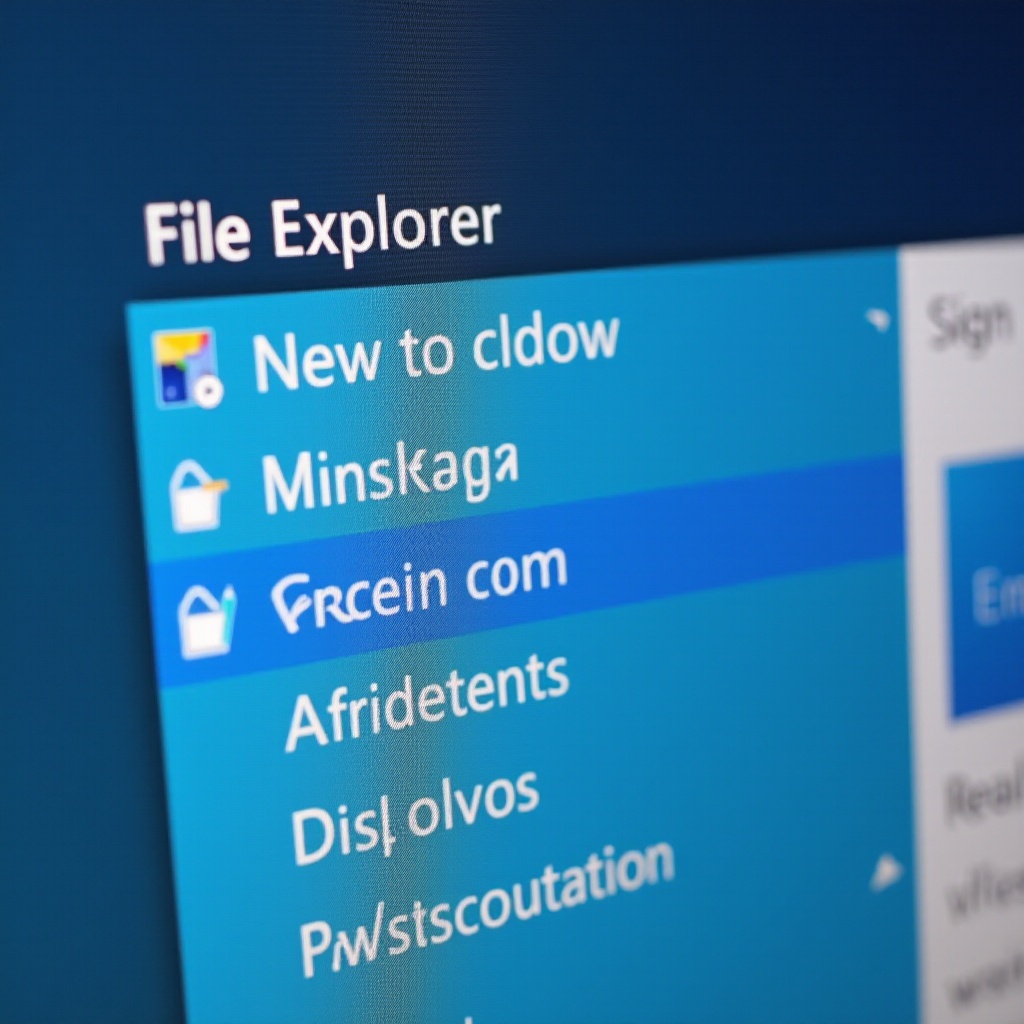
Why Change Fonts in File Explorer?
Altering the default font settings can make a significant difference in how you experience your computer’s interface. The initial choice of font might not be suitable for everyone, leading to difficulties in reading and navigating through files. Custom fonts can enhance readability, reduce eye strain, and align with your desired aesthetic. This personalization is especially beneficial for users who spend extensive hours at their computers. A thoughtful change in font can contribute to a more efficient and pleasant computing experience.
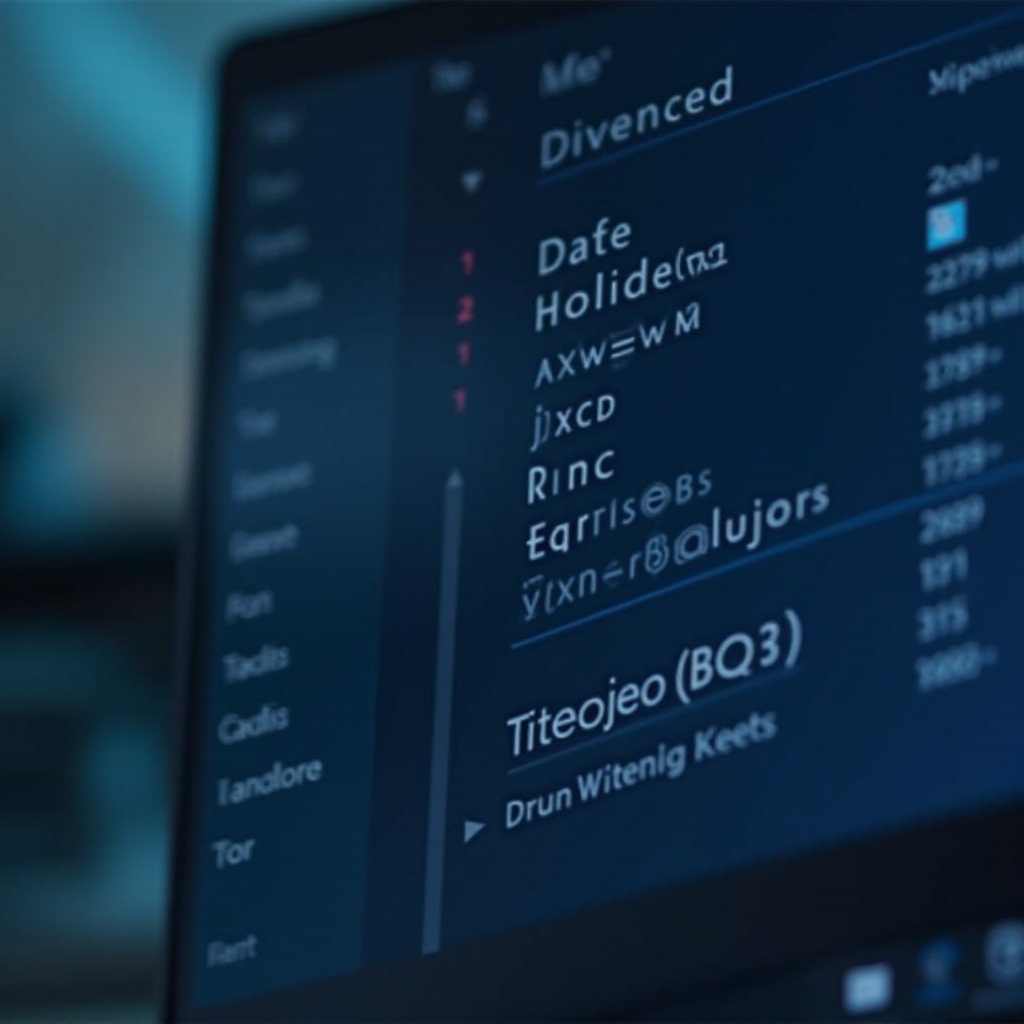
Preparation Before Changing Fonts
Before diving into the settings to change your font, a bit of preparation is necessary to ensure that the process goes smoothly without any hitches.
-
Verify Windows 10 Version Compatibility: Confirm your version of Windows 10 supports font customization features. Access the system settings to check if an update is required.
-
Backup Current Settings: Protect your current configurations by creating a backup. Use Windows’ built-in backup feature or a trusted third-party tool to safeguard settings in case you need to restore them later.
Step-by-Step Guide to Changing Fonts
To effectively change the font, follow these steps methodically:
- Accessing Control Panel:
- Navigate to the Control Panel from the Start menu.
-
In the Control Panel, click on ‘Appearance and Personalization’ and then select ‘Fonts’.
-
Modifying Appearance and Personalization Settings:
-
Browse through the list of available fonts. Select the one that best suits your visual preferences.
-
Using Registry Editor for Font Changes:
- Press ‘Win + R’, type ‘regedit’, and hit Enter to access the Registry Editor.
- Go to ‘HKEY_LOCAL_MACHINE\SOFTWARE\Microsoft\Windows NT\CurrentVersion\Fonts’.
- Change the string values to apply your new font choice.
Transitioning smoothly from manual changes to software assistance, these steps provide a base understanding of font alterations.
Using Third-Party Tools to Enhance Font Customization
When the built-in options aren’t enough, third-party tools can offer additional customization solutions. These are particularly useful for users seeking more comprehensive font changes.
- Overview of Recommended Software:
-
Tools like Winaero Tweaker allow deeper customization with simple interfaces.
-
Step-by-Step Tool Usage:
- Download and install the chosen software.
- Follow in-app instructions to alter File Explorer fonts with minimal effort.
Be sure to select tools from reputable sources to maintain your system’s security while enjoying enhanced customization.
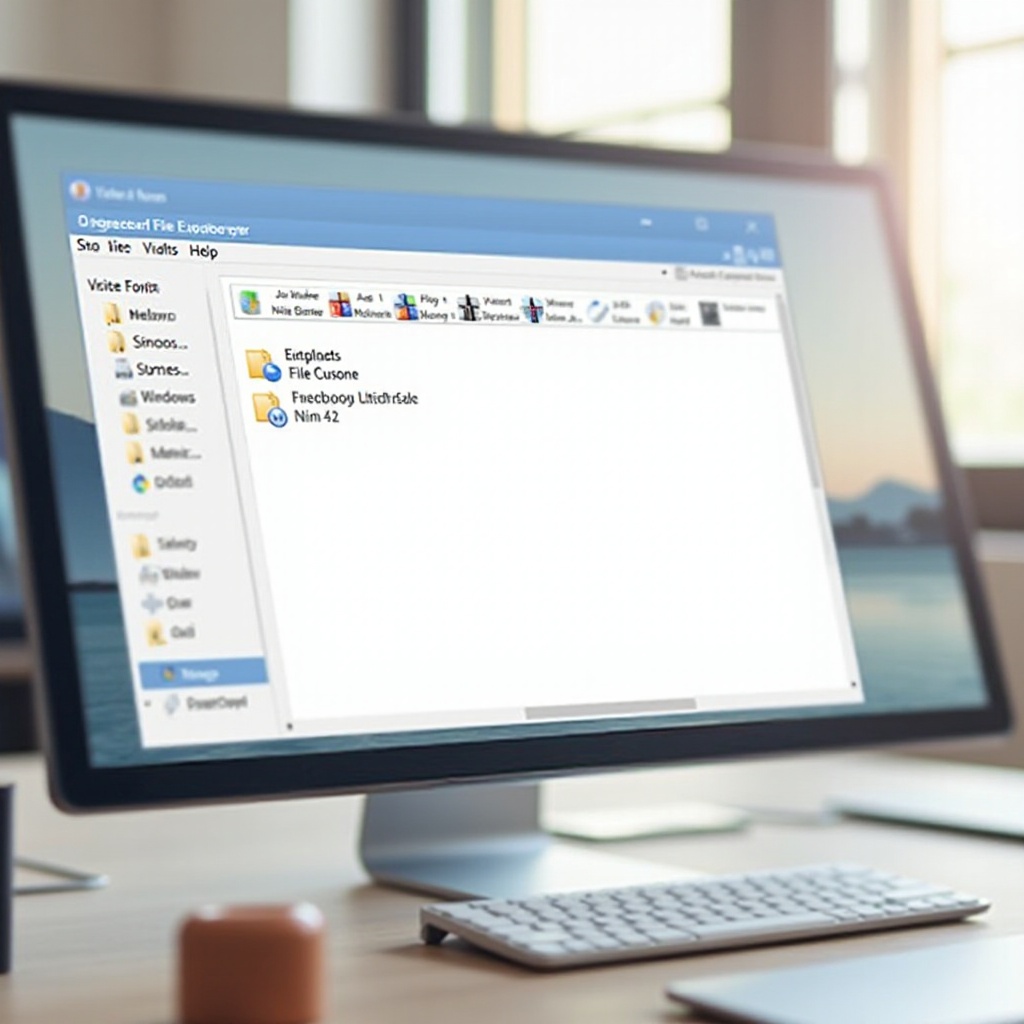
Troubleshooting Common Font Issues
Occasionally, font changes might lead to unforeseen issues, but they are usually easy to fix.
- Restoring Default Fonts:
-
If the new font settings disrupt functionality, use the Control Panel’s restore feature to return to default settings.
-
Resolving Display Errors:
- Check your display settings if fonts aren’t appearing correctly. Incorrect resolution settings can affect font clarity; ensure they match your monitor’s specifications.
By troubleshooting promptly, you can maintain a seamless experience as you personalize your system.
Best Practices for Choosing Fonts
Consider these guidelines when selecting a new font to ensure a positive experience:
- Legibility: Prioritize fonts that are easy to read in various sizes.
- Consistency: Choose fonts that align with your overall theme and system appearance.
- Compatibility: Opt for fonts that are supported widely to prevent any compatibility issues.
Making an informed choice in font selection not only enhances your interface but also augments usability.
Conclusion
Changing the font in your Windows 10 File Explorer is a gratifying way to customize your computing experience. With proper preparation, clear steps, and reliable tools, personalizing your interface is both simple and effective. Whether for better readability or a unique look, adjusting your font settings can make a significant impact. Dive into font customization and enjoy a more personalized and engaging digital environment.
Frequently Asked Questions
Can I change the font size as well as the style in File Explorer?
Yes, you can adjust both the font size and style using system settings or third-party tools to meet your preferences.
What should I do if the font change causes issues in other applications?
Revert to your backup settings or use the Control Panel to restore default settings. Ensure the fonts you choose are compatible across applications.
Is it safe to use third-party applications for changing fonts?
Yes, but always download tools from reputable sources to avoid malware and ensure your system’s safety. Use well-reviewed applications to maintain security.
