How to Activate Bluetooth on a Dell Laptop
Bluetooth technology connects devices wirelessly, enhancing productivity and convenience. For Dell laptop users, activating Bluetooth is straightforward, provided your laptop supports it. This guide offers clear steps to enable Bluetooth, troubleshoot issues, and maximize connectivity.
Understanding Bluetooth on Dell Laptops
Before activating Bluetooth, ensure your Dell laptop supports it. Not all models come with built-in Bluetooth hardware. Here’s how you can verify Bluetooth compatibility:
- Device Specifications: Check your laptop’s product specifications online or refer to the manual. Look for Bluetooth among listed features.
- Settings Menu: Access Windows settings and search for Bluetooth. If available, it will appear as an option you can enable.
- Device Manager: Right-click the Windows Start button and select ‘Device Manager.’ Expand ‘Bluetooth’ in the list. Existing entries indicate Bluetooth capability.
Once you’re sure your device is compatible, you can proceed with the activation process.

Enabling Bluetooth on a Dell Laptop
Once you confirm compatibility, activate Bluetooth via different methods. Here’s how you can enable it:
Using Windows Settings:
- Click on the Windows icon (Start menu) and select ‘Settings.
- Choose ‘Devices.
- Select ‘Bluetooth & other devices.
- Toggle the switch to turn Bluetooth on.
Accessing the Control Panel:
- Open the Control Panel from the Start menu.
- Select ‘Hardware and Sound.
- Click ‘Devices and Printers.
- Right-click on your Bluetooth device and enable it, if disabled.
Employing Dell Software Utilities:
Dell laptops may come with pre-installed software to manage hardware functions. Check for utilities like Dell Mobile Connect or Dell SupportAssist that offer Bluetooth controls. These utilities can enhance connectivity and provide additional management options.
These methods cover a range of options suited to different user interfaces and preferences, ensuring a smooth activation process.
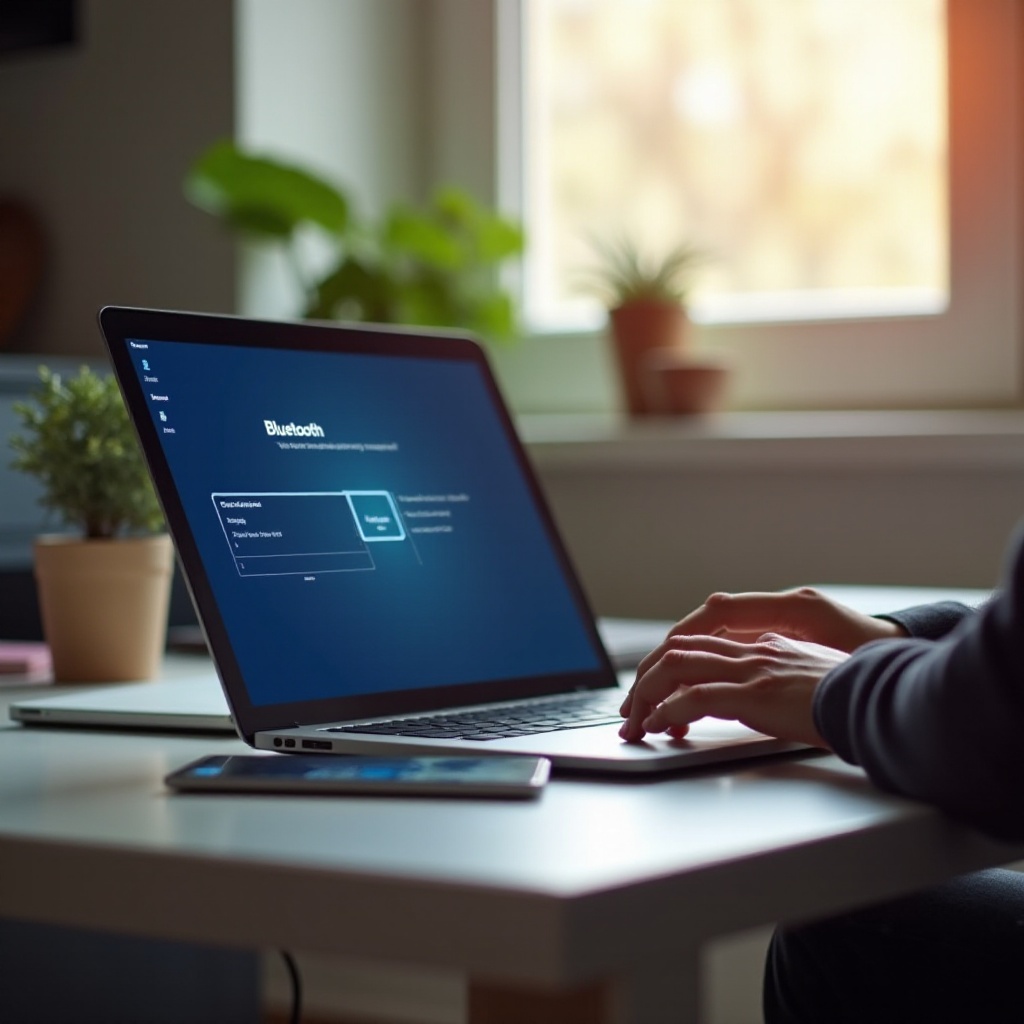
Quick Methods to Enable Bluetooth
For users needing faster methods or simpler alternatives, these approaches offer quick solutions:
Keyboard Shortcuts for Dell Laptops:
Many Dell laptops include function keys for quick Bluetooth activation:
– Locate the Bluetooth symbol on your function keys, typically F2, F3, or F12.
– Press the ‘Fn’ key and the respective function key simultaneously to toggle Bluetooth on or off.
Utilizing Device Manager:
- Right-click the Windows Start button and open ‘Device Manager.
- Expand the ‘Bluetooth’ section.
- Right-click your Bluetooth device and select ‘Enable device.
These shortcuts provide rapid toggling that’s particularly beneficial if you regularly switch Bluetooth on and off and can be a lifesaver in time-sensitive situations.
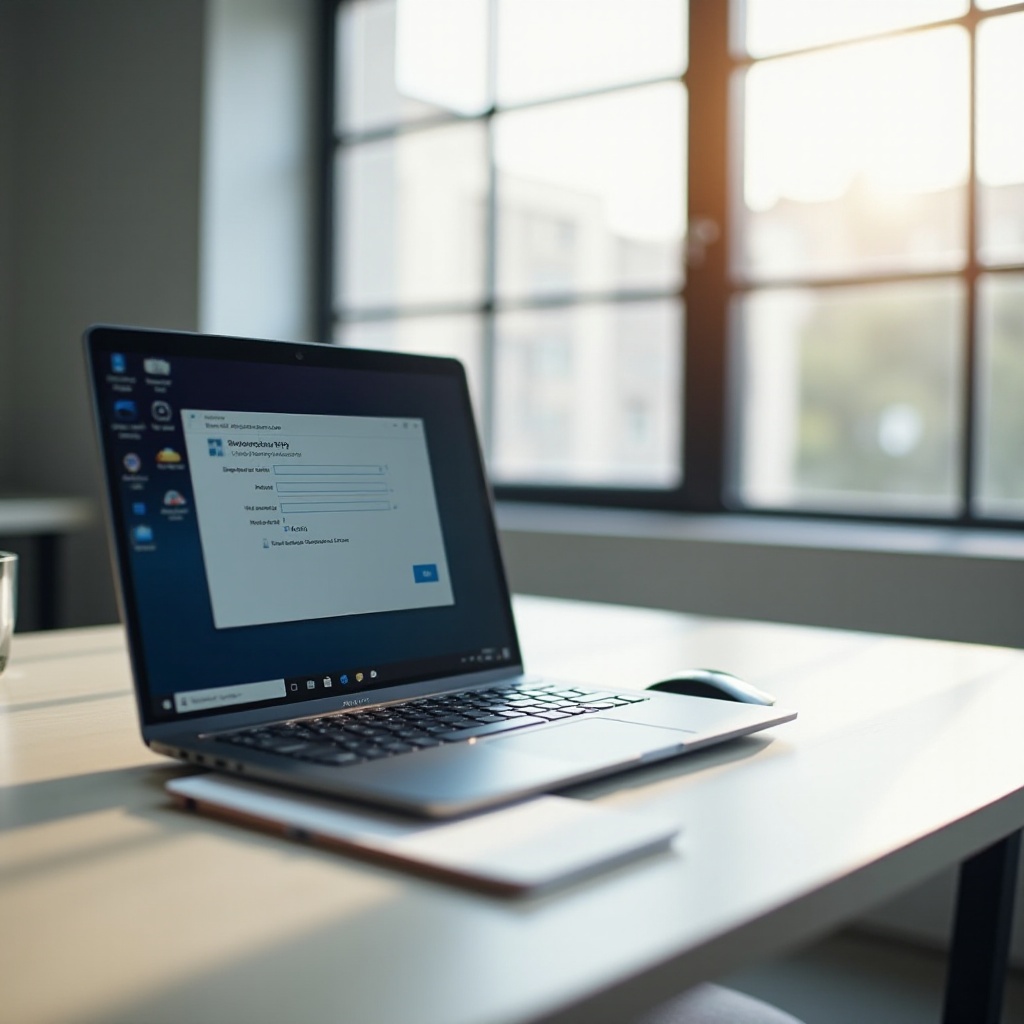
Troubleshooting Bluetooth Issues
Even with easy activation, Bluetooth issues can arise. Here’s how to troubleshoot common problems:
Common Problems and Solutions:
- Device Not Detected: Ensure the Bluetooth device is turned on and within range. Restarting Bluetooth can refresh connections.
- Connection Drops: Check for signal interference. Maintaining device proximity and avoiding obstacles improves stability.
Updating Bluetooth Drivers:
Outdated drivers cause connectivity issues. To update:
1. Open ‘Device Manager.
2. Expand ‘Bluetooth.
3. Right-click your Bluetooth device and select ‘Update driver.
4. Choose ‘Search automatically for updated driver software.
This ensures your laptop utilizes the latest optimizations.
Resolving Software and Hardware Conflicts:
Software conflicts or hardware failures can disable Bluetooth. Disable conflicting applications or consult device diagnostics through Dell SupportAssist to identify hardware problems.
Effective troubleshooting restores seamless Bluetooth functionality, ensuring reliable wireless connections and smooth device interaction.
Conclusion
Activating Bluetooth on a Dell laptop involves straightforward steps, whether through settings, function keys, or troubleshooting tools. This connectivity expands device capabilities and ensures versatile interactions with wireless accessories.
Frequently Asked Questions
How do I know if my Dell laptop has Bluetooth?
Check your laptop’s specifications, explore Windows settings, or use Device Manager to verify Bluetooth hardware.
What should I do if Bluetooth won’t turn on?
Ensure your device drivers are updated, restart the laptop, and troubleshoot using Device Manager or Dell utilities.
Are there any additional tools to manage Bluetooth on Dell laptops?
Yes, Dell Mobile Connect and Dell SupportAssist offer enhanced Bluetooth management and diagnostic capabilities.
