How to Remove Devices Safely in Windows 11: A Complete Guide
Introduction
Removing devices properly in Windows is essential to maintain data integrity and keep your hardware in good condition. Windows 11 offers improved features to facilitate this process, ensuring users can disconnect peripherals without risking data corruption or causing device damage. Understanding how to use these features effectively is key to maintaining a smooth operation.

Why Safely Removing Devices Matters
Improper device removal can lead to corrupted data or even the complete loss of files. These risks emphasize the need for proper ejection procedures to be followed with every use. Beyond data integrity, it’s important to prevent physical damage to hardware components. For instance, sudden disconnections during read/write operations can cause malfunctioning drives or loss of functionality. Windows 11 has incorporated tools designed to mitigate these risks effectively, providing users with easy-to-access options to safely remove their devices. Ensuring device longevity and data protection makes correct removal practices all the more vital.

Key Features of Windows 11 for Device Removal
Windows 11 enhances user experience with features dedicated to safer device management. The redesigned taskbar includes a ‘Safely Remove Hardware’ icon, allowing quick and simple ejections of devices. Notifications confirm when it’s safe to remove hardware, providing assurance and reducing errors. These innovations streamline the process of disconnecting devices, making it more reliable and user-friendly. Understanding these functions can greatly reduce potential human error during device removal.
Step-by-Step Guide to Safely Removing USB Devices
-
Locating and Using the ‘Safely Remove Hardware’ Icon: Insert your USB device and find the icon on the taskbar near the clock area.
-
Safely Ejecting Devices Via the Taskbar: Click the icon, then choose your device from the list. Wait for a confirmation message before removal.
-
Confirming Device Removal and Common Indicators: Look for a notification stating ‘Safe to Remove Hardware’, ensuring all processes involving the device have ceased.
By following these steps, you reduce the risk of data corruption or physical damage to your device. Even with straightforward steps, problems may arise, requiring troubleshooting to address issues effectively.
Advanced Device Management Settings
For greater control over connected devices, Windows 11 provides advanced options. Through settings, users can manage preferences effectively, ensuring that devices perform optimally without any connectivity issues.
- Accessing Device Settings: Click on ‘Settings’ from the Start menu and go to ‘Devices’.
- Utilizing the Device Manager: Access ‘Device Manager’ via a right-click on the Start button, enabling direct management of device functions.
These settings provide additional layers of control, allowing users to troubleshoot and configure devices accurately. By leveraging these advanced settings, maintaining the performance and safety of connected devices becomes more manageable.
Troubleshooting Common Removal Issues
Despite all available tools, users may still encounter issues when removing devices. Common issues include devices not displaying in the removal menu or being unresponsive. Here’s how to handle them:
-
Device Not Displaying: Ensure no files are open from the device and restart Windows Explorer through Task Manager to refresh connections.
-
Handling Unresponsive Devices: Reboot your system if immediate options fail, or disable the device using the Device Manager.
Resolving these concerns promptly ensures that device operations are minimally disrupted and safety protocols are consistently adhered to.
Best Practices for Continuous Device Safety
Adopting regular safe practices is integral to minimizing risks. Here are some tips:
- Regularly back up important data, especially before significant file transfers.
- Ensure Windows 11 and device drivers are updated for optimal recognition and performance.
- Invest in quality USB drives to reduce the likelihood of failure.
Implementing these strategies complements the safe removal procedures and extends the life and efficiency of your devices. Together, these practices form a comprehensive approach to maintaining robust computer health and data security.
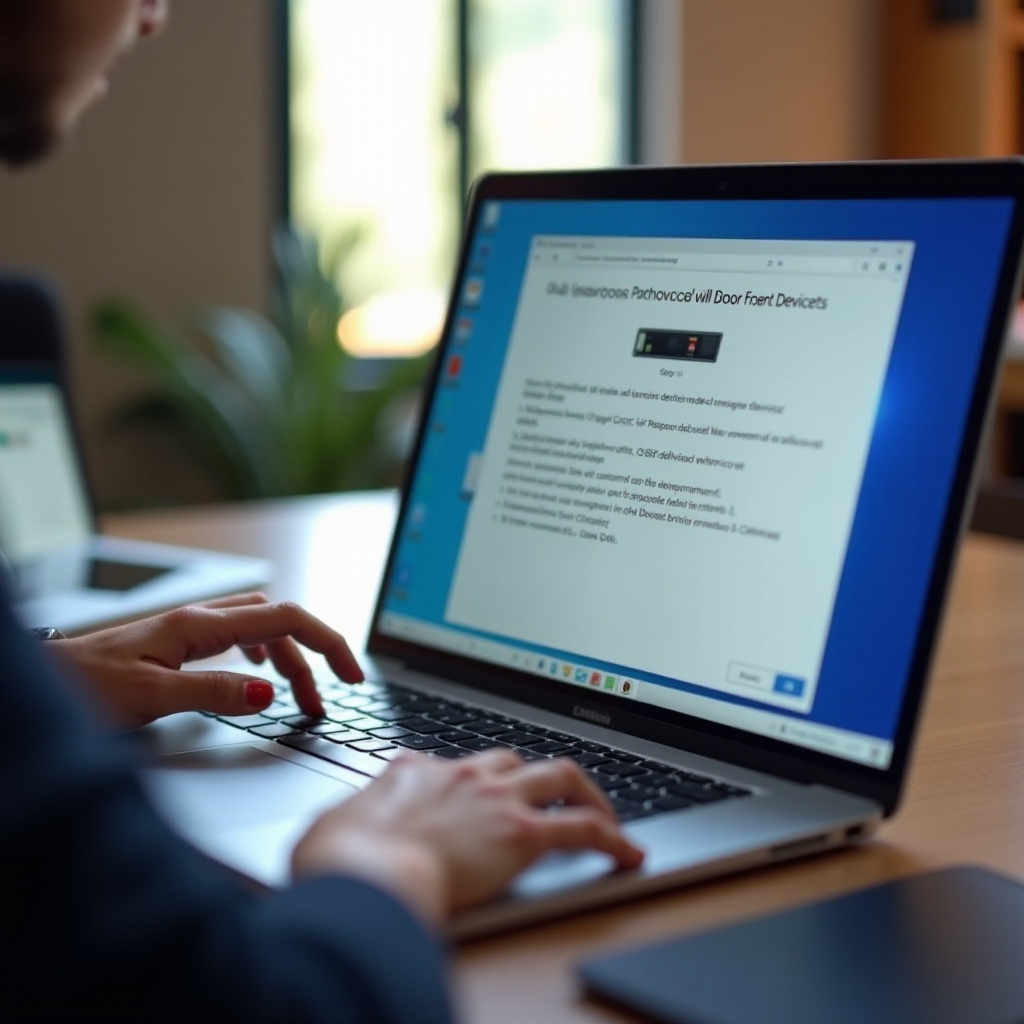
Conclusion
Understanding and implementing these safe removal protocols in Windows 11 not only ensures data security but also prolongs device longevity. Adopting such habits consistently enhances user experience and reduces the likelihood of experiencing technical disruptions. Take the initiative to incorporate these steps into your routine, guaranteeing the safety and efficiency of your digital environment.
Frequently Asked Questions
How can I tell if my device is safely removed from Windows 11?
After using the removal icon, wait for the ‘Safe to Remove Hardware’ notification before disconnecting.
What should I do if Windows 11 doesn’t recognize my device?
Try rebooting your computer or switching to a different USB port. Confirm device functionality on another computer.
Are there any software tools to enhance device removal safety in Windows 11?
Yes, third-party tools like USB Safely Remove offer additional features for managing multiple devices safely and efficiently.
