Setting Thumbprint on iPhone: A Comprehensive Guide
Introduction
Securing your iPhone effectively is paramount, and Touch ID offers a seamless method for doing so. This fingerprint recognition technology provides swift and secure access to your device, allowing you to unlock, make purchases, and launch apps effortlessly. As digital security becomes increasingly vital, Touch ID presents an excellent solution for iPhone users who seek both convenience and protection. This guide details how to set up your thumbprint on your iPhone, enhance its functionality, and troubleshoot common problems.
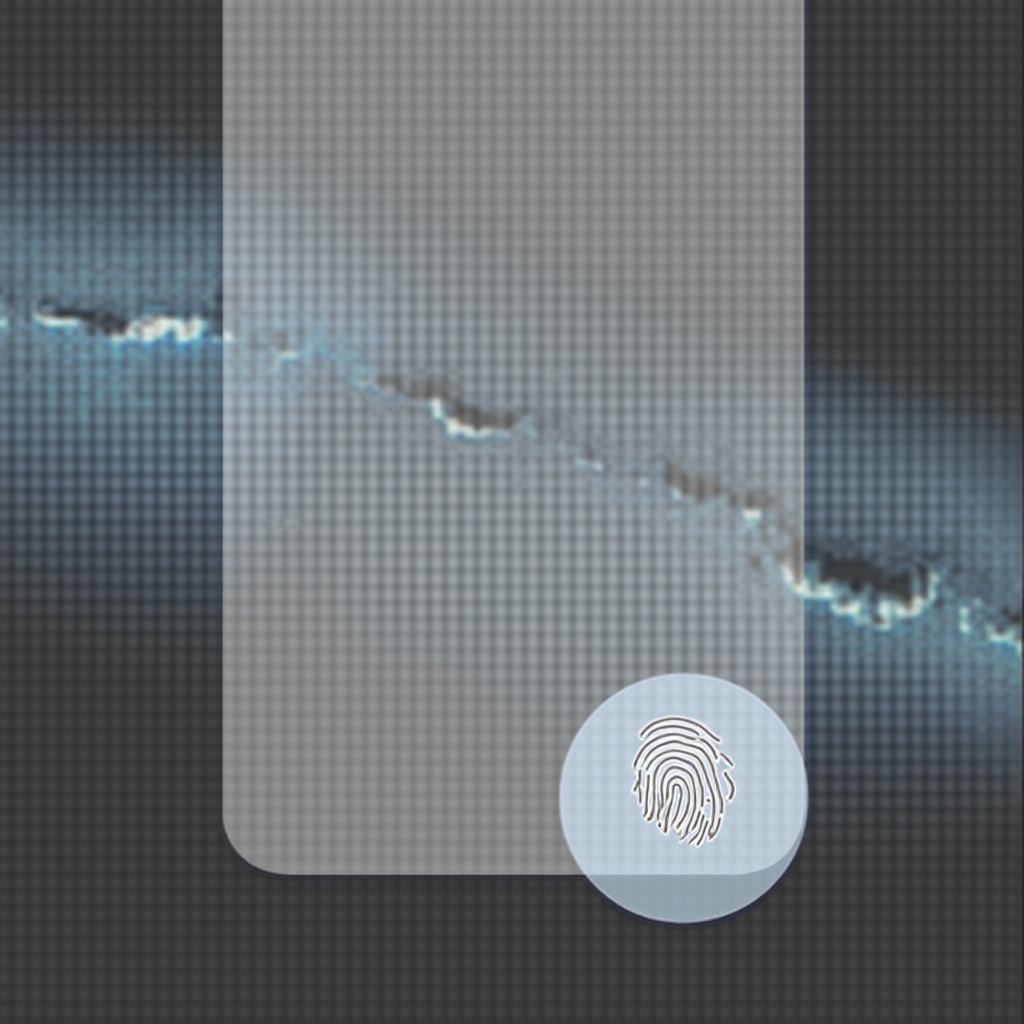
Understanding Touch ID on iPhone
Touch ID acts as Apple’s biometric security system, providing a balance of convenience and protection. By storing encrypted fingerprint data directly on your device, it ensures privacy while offering a quick authentication method. Understanding its features enables you to fully leverage this technology, enhancing the safety and fluidity of your mobile experience.
How to Set Up Thumbprint on iPhone
The process of adding a thumbprint to your iPhone is straightforward. Start by preparing your device correctly:
– Ensure both your fingers and the home button are clean and dry.
– Go to Settings, then Touch ID & Passcode.
– Enter your passcode if prompted.
Next, follow these steps:
1. Tap on ‘Add a Fingerprint’.
2. Place your thumb on the home button and adhere to the on-screen instructions for optimal accuracy.
3. Once complete, name your fingerprint for easy management.
For added security, consider adding multiple fingerprints:
– Repeat the ‘Add a Fingerprint’ process with other fingers or those of trusted family members.
By including multiple prints, you ensure flexibility and ease of access without compromising security for authorized users.
Optimizing Touch ID for Better Performance
To maintain peak performance of your Touch ID, consider implementing these best practices:
– Keep your iPhone’s home button pristine and your fingers dry.
– When registering a print, position your phone naturally as you would during regular use.
– Regularly re-enter fingerprints, especially if you notice recognition issues.
Upholding these habits ensures your Touch ID functions smoothly, reducing the likelihood of interruptions or security vulnerabilities.
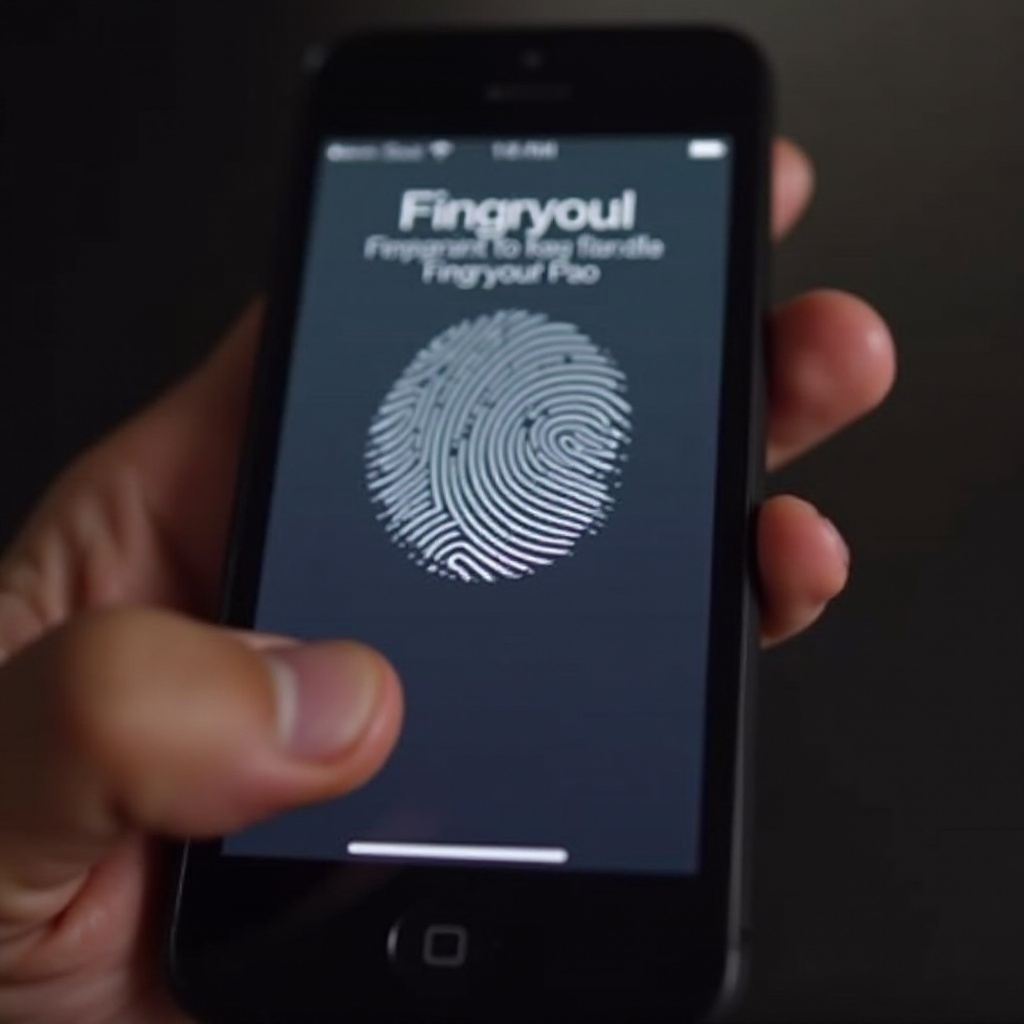
Common Issues and Troubleshooting Tips
Touch ID issues can occur, but most are easily resolvable:
– Fingerprint Recognition Problems: Double-check for grime or moisture interference and re-enter your fingerprints if necessary.
– Slow Response Times: Clean your home button to restore sensor efficacy.
– Environmental Interference: Ensure your thumb is warm and dry, as extreme conditions may affect performance.
Resolving these issues ensures Touch ID’s reliability, maintaining both convenience and security.
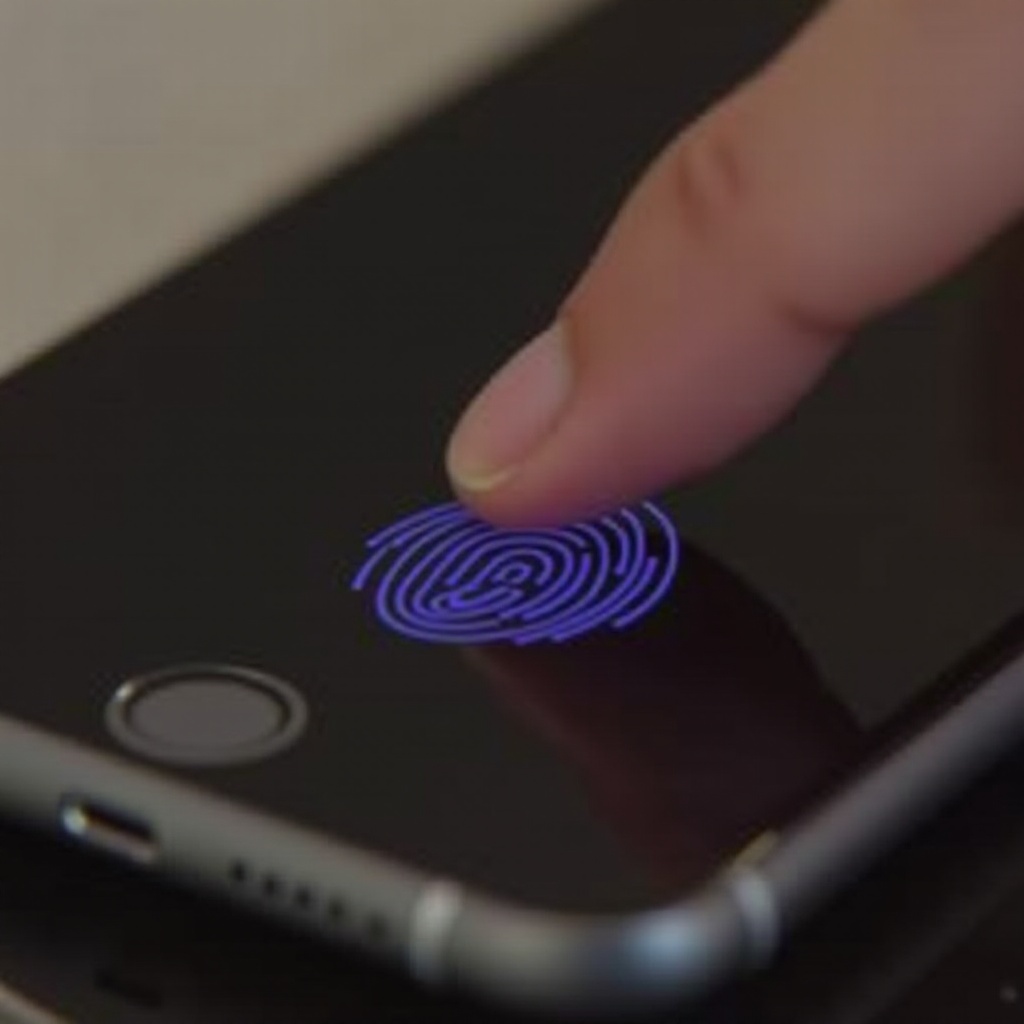
Enhancing Security with Touch ID
Pairing Touch ID with a passcode adds a further layer of security. This ensures unauthorized users can’t access your device should Touch ID ever fail. Moreover, you can utilize Touch ID for app authentication and Apple Pay:
– Easily validate purchases with a Touch ID tap, eliminating the need for passwords or PINs.
– Secure third-party applications by enabling Touch ID authentication within settings.
Adopting these security enhancements allows you to enjoy the convenience of Touch ID with confidence.
Conclusion
Touch ID remains a favored method for safeguarding iPhones due to its user-friendly design and robust security. Properly configuring and optimizing thumbprint recognition secures your data, allowing for hassle-free access. By integrating it with a passcode, your device remains safeguarded against unauthorized use, ensuring your personal information stays protected.
Frequently Asked Questions
How do I reset Touch ID on my iPhone?
Reset Touch ID by deleting existing fingerprints in Settings > Touch ID & Passcode. Then, set them up again following initial setup instructions.
What should I do if my Touch ID isn’t working?
Clean the home button and ensure your fingers are dry. If issues persist, reset your thumbprint or contact Apple support.
Can I use Touch ID for App Store purchases?
Yes, enable Touch ID for App Store purchases via Settings > Touch ID & Passcode and toggle on iTunes & App Store purchases.
